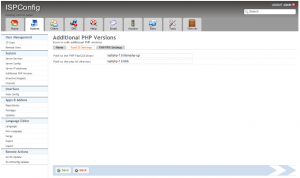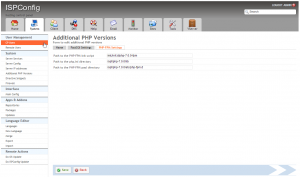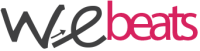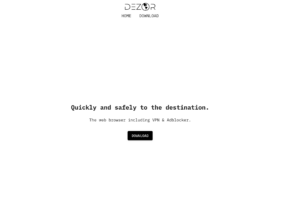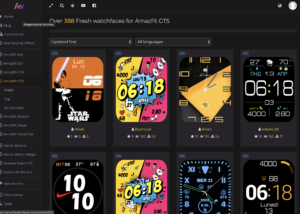Aggiungere PHP 7 in ISPConfig 3 come versione di PHP addizionale
Nella precedente guida abbiamo visto come scaricare e compilare PHP 7 su Ubuntu LTS 14.04, Ora vediamo invece come aggiungere questa versione di PHP al pannello ISPConfig 3.
Sotto System > Additional PHP Versions, clicchiamo su Add new PHP version
Ora sotto il primo tab Name, completiamo il campo PHP Name con PHP 7.0.2.
Il tab successivo FastCGI Settings:
Path to the PHP FastCGI binary: /opt/php-7.0.2/bin/php-cgi
Path to the php.ini directory: /opt/php-7.0.2/lib
Infine sotto il tab PHP-FPM Settings:
Path to the PHP-FPM init script: /etc/init.d/php-7.0.2-fpm
Path to the php.ini directory: /opt/php-7.0.2/lib
Path to the PHP-FPM pool directory: /opt/php-7.0.2/etc/php-fpm.d
Ora potremo modificare la configurazione del/dei nostro/i sito/i e far si che usino PHP 7
Ecco alcuni screenshot