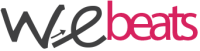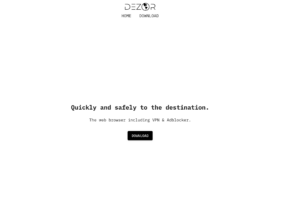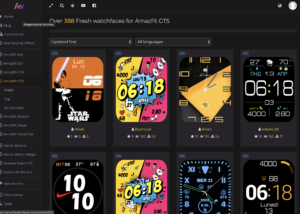Installare e configurare git sul nostro NAS Synology
Nei repository Synology potremo trovare anche Git server, che ci aiuterà a sviluppare i nostri progetti in team molto più agevolmente.
Prima di tutto accediamo al Centro pacchetti e installiamo Git server. Una volta installato, lanciamolo, abilitando le utenze che dovranno accedere al servizio.
Ora entriamo in SSH sul nostro NAS con l’utenza admin o root e creiamo la cartella che dovrà ospitare i nostri progetti git, esempio
cd /volume1/web/ mkdir provagit cd provagit
ovviamente volume1 cambierà in base al nome del volume presente sul vostro NAS.
Ora lanciamo il comando git per inizializzare il repository
git init --bare
Fatto questo il nostro repository è pronto per essere utilizzato. Possiamo usare un client come PhpStorm o WebStorm per clonare il repo sul nostro PC locale e iniziare a lavorare.
E possibile anche usare i comandi da console per effettuare il clone, commit & push
clone git ssh://[Utenti Git]@[Indirizzo IP del server Synology]/[Percorso archivio Git] Es. clone git ssh://Nello@192.168.1.88:/volume1/web/provagit
Guida ufficiale sito Synolgy