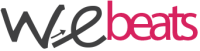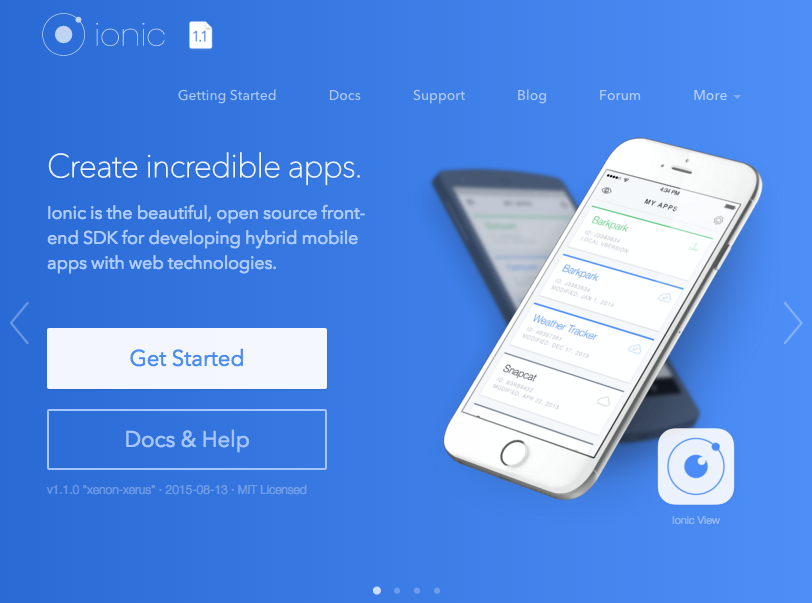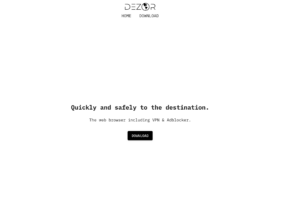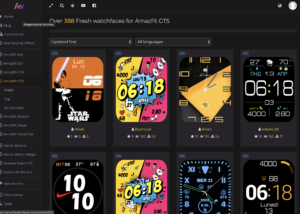Ionic pubblicare applicazione Android sul Play Store -Breve howto per effettuare il compile, sign e zipalign di un app creata con il framework Ionic
Prima di tutto spostiamoci nella cartella dell’app (nel mio caso /Documents/MobileApp/MyApp) ed eliminiamo i plugin che servono per lo sviluppo
cd /Documents/MobileApp/MyApp
cordova plugin rm cordova-plugin-console
Ora compiliamo l’applicazione con il comando
ionic build android --release
ora spostiamoci nella directory platforms/android/build/outputs/apk
cd ./platforms/android/build/outputs/apk
qui troveremo un file chiamato android-release-unsigned.apk
Ora creiamo una chiave per effettuare il sign
keytool -genkey -v -keystore myapp-release-key.keystore -alias MyAppName -keyalg RSA -keysize 2048 -validity 10000
ovviamente sostituite MyAppName con il nome della vostra app. Dovrete inserire un pò di dati, e infine verrà generato il file myapp-release-key.keystore
Ora con jarsigner, usiamo la key generata (myapp-release-key.keystore)
jarsigner -verbose -sigalg SHA1withRSA -digestalg SHA1 -keystore myapp-release-key.keystore android-release-unsigned.apk MyAppName
Anche in questo caso sostituite MyAppName con il nome della vostra app
Ora dobbiamo effettuare lo zipalign dell’apk.
/Users/Nello/Library/Android/sdk/build-tools/23.0.2/zipalign -v 4 android-release-unsigned.apk MyAppName.apk
Nel mio caso ho usato la path e la versione dell’SDK sul mio pc (a voi sarà sicuramente diverso sia nella path, che nella versione di sdk presente sul vostro PC)
Se volete altre informazioni su come pubblicare la vostra app sul Play Store Android, potete leggere qualcosa sulla documentazione ufficiale di Ionic al seguente link