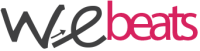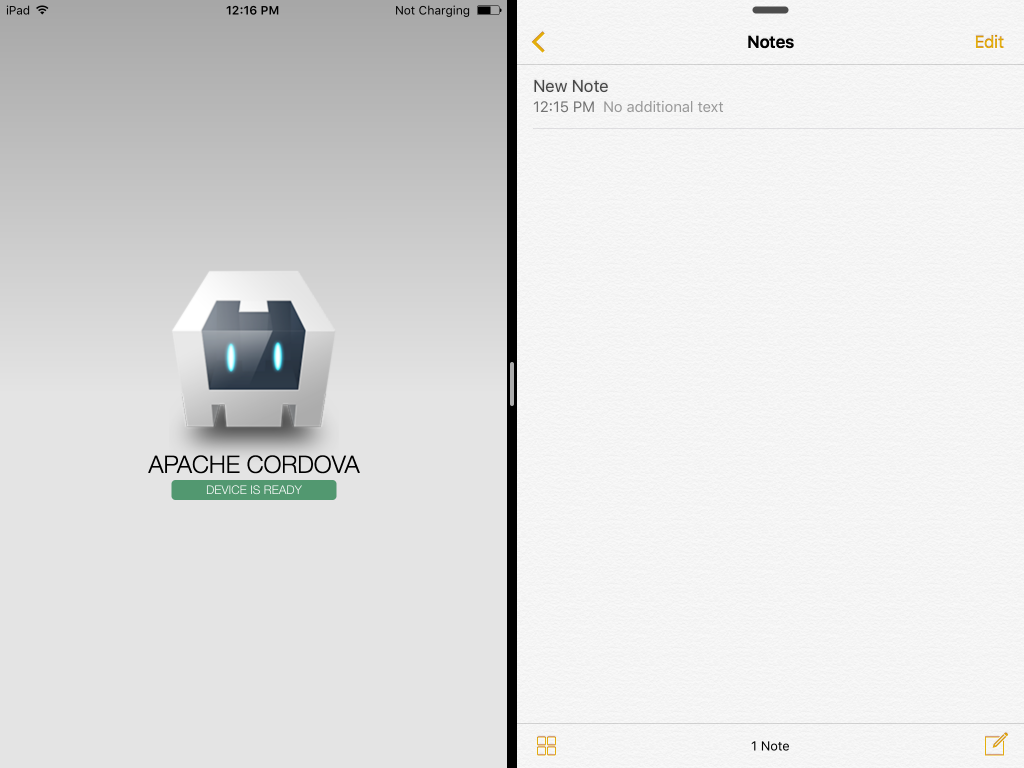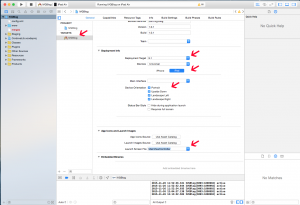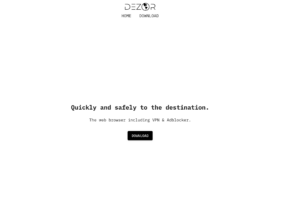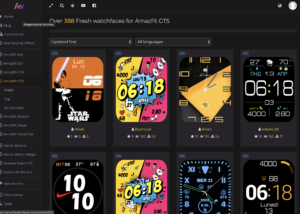Abilitiamo le app ibride Codova all’uso del multitasking Slide Over e Split View con iOS 9.x su iPad
Per sfruttare Slide Over e Split View – le nuove features disponibili su iOS 9 (solo su iPad) – con le nostre app ibride sviluppate con Cordova, è necessario prima di tutto usare l’ultima versione di Xcode (attualmente deve essere almeno la versione 7) e poi flaggare alcune opzioni.
Here’s iOS 9 multitasking Slide Over and Split View with an @apachecordova @phonegap app pic.twitter.com/aEWBoz8Jxl
— Shazron Abdullah (@shazron) 18 Giugno 2015
Ecco quindi una serie di istruzioni da seguire per abilitare queste 2 funzionalità:
Step (1):
1. Use Xcode 7 (Cordova always uses the current SDK)
Step (2):
2. Click your Project icon in the Project Navigator
3. Click on your Target
4. Select the “General” tab
5. Go to the “Deployment Info” section
6. Select the “iPad” button segment
7. For “Device Orientation”, select all four checkboxes (Portrait, Upside Down, Landscape Left, Landscape Right)
Step (3):
1. Add a new File: Launch Screen –> “Launch Screen.storyboard”
2. Click your Project icon in the Project Navigator
3. Click on your Target
4. Select the “General” tab
5. Go to the “App Icons and Launch Images” section
6. Select “Launch Screen.storyboard” from the “Launch Screen File” dropdown